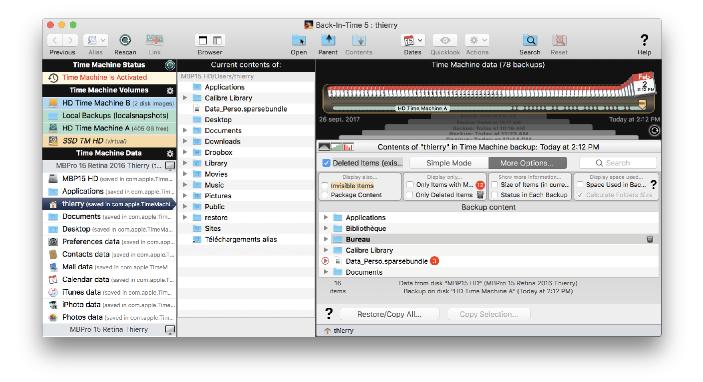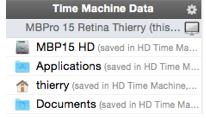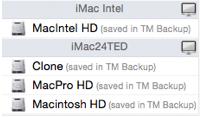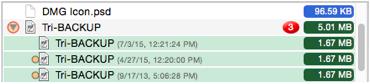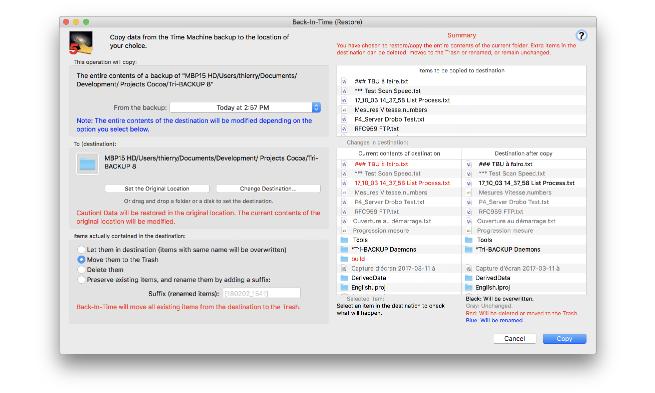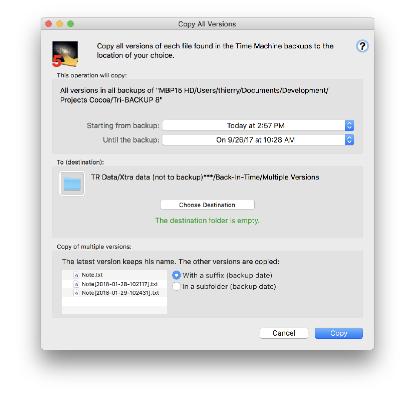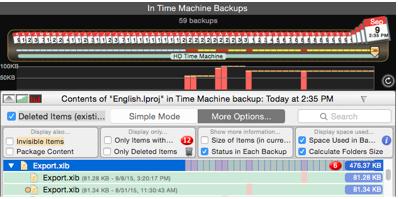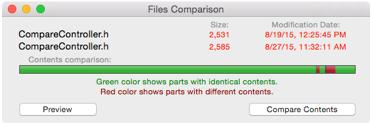Transcend Time Machine restoration possibilities - • See the number of versions of each document, the deleted items, etc.
• Drag and Drop Time Machine data to any location in your Mac.
• Access Time Machine backups from multiple disks and from other Macs. - • Create Virtual Time Machine disks to browse unavailable Time Machine backups (old Time Machine disks, Time Machine backups from other Macs, etc.).
• And much more...
Back-In-Time offers an easy access to all data that was backed up by Time Machine. With Back-In-Time, you can discover any available data in the backup, and easily copy files and folder to any location of your choice. 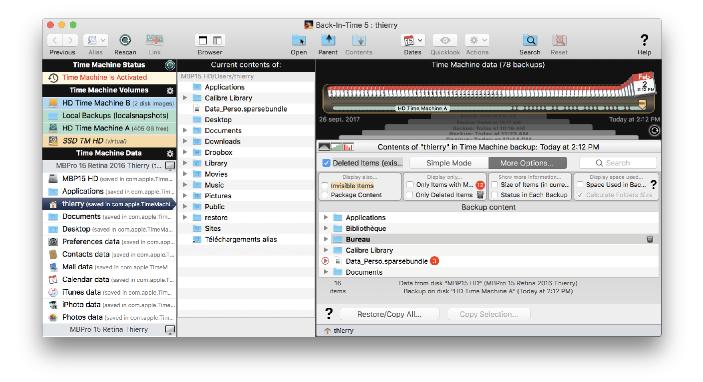
Back-In-Time shows all your backed-up items in the left pane. Select an item to see all the backup versions in the right pane. 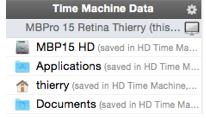
To see all the backups of a file or folder on your Mac, simply drag it from the Finder and drop it in the Back-In-Time item list. Choose the version you want with the date slider, and restore it with a single click. Or drag and drop to restore to a different location on your Mac (including external disk drives). Restore anything from a single file to an entire disk. Back-In-Time can rename the current versions of your items to avoid overwriting them. You can even browse and restore from Time Machine backups created on another Mac. 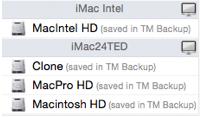
With Back-In-Time, you browse in the Time Machine backups. You select the date of the backup to display via the slider. 
Back-In-Time provides a quick view of the contents of the Time Machine backups, indicating the number of versions available for each document, as well as the items that were deleted.
You can recover and copy a file or an entire folder with a drag and drop to the location of your choice.
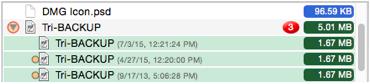
Time Machine Virtual Disks 
Back-In-Time allows you to create virtual disks. Virtual disks are "images" of Time Machine disk, containing the list of contents (hierarchical folders structure and files list) with the modification date and the size of each file.
The contents of a virtual disk is displayed in the main window like a Time Machine disk. You can browse and search a virtual disk exactly as you do with a "normal" Time Machine disk.
A virtual disk has a very small size compared to the original. By cons, it contains no data (document content). The virtual disk is used to determine where are the data you want. To retrieve the data, you need the original disk. Restore Back-In-Time restore and copy your data, from a single file to an entire disk. Recovered data can be copied at their original location (to replace current data), or anywhere else in your disks, internal as well as external.
The recovery module compares the contents of the backup with the one of your disk and displays a preview before / after restoration. 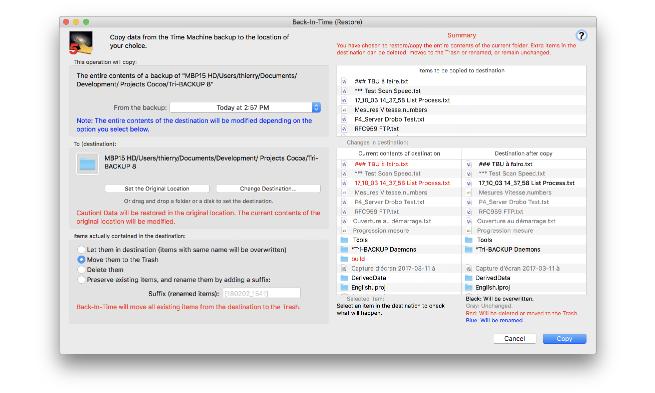
Copy All Version Back-In-Time can analyze all the Time Machine backups and copy all the different versions of each file with a single operation.
This grouping of all versions feature can have multiple uses as, for example, bring together all the different versions of documents related to a particular project, or for the purpose of archiving. 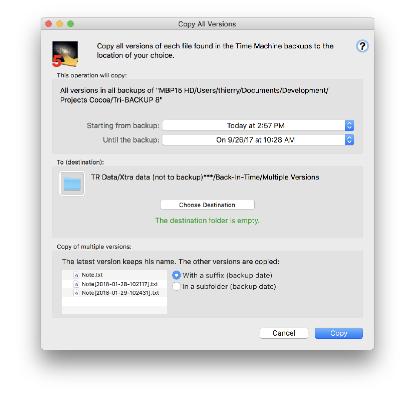
Calculates the space occupied by the backups Back-In-Time calculates the space really occupied on the backup disk by the different versions of a file, an application or a folder.
When your backup disk is full, rather than leting Time Machine to delete the oldest backups, you can determine which elements occupy the most space and remove some unnecessary versions to free space on your backup disk. 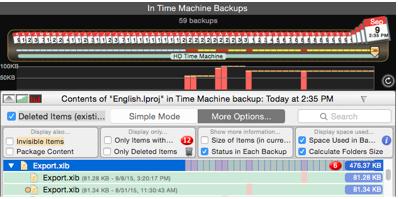
Compare the contents of files Back-In-Time offers a preview function to check the contents of two files, or two versions of the same file.
To help you finding what part of a file did change between two versions, Back-In-Time also offers a build-in comparison tool that graphically shows where the contents are different or identical. 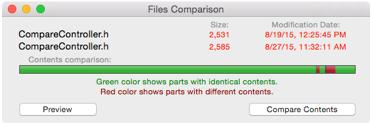
Comparison with Time Machine Back-In-Time does everything Time Machine does…and much more. Click to see a comparison. Main Features - Access and preview the contents of any Time Machine backup.
- Handle multiple Time Machine backup disks.
- Restore data to its original location—or anywhere else.
- Copy data to any location of your choice.
- Copy all versions from all backups.
- Drag and drop restore.
- Restore files, folders, or entire disks.
- Build-in graphical comparison function to compare the contents of two files, or two versions of the same file.
- Preview different backup versions with QuickLook.
- See how many backed-up versions are available for each file.
- See deleted items, with date of last backup.
- Browse through all Time Machine backup.
- Open multiple browser windows.
- Access backups made on other Macs.
- Create Virtual Disk to browse Time Machine backups from other Macs or from old Time Machine disks.
- See history of each backup (how much data was copied).
- Calculate the space really occupied on the Time Machine disk by the backups of each file, application and folder.
- Combine the backups of multiple disks to display and handle the backups of different disks or Mac as a unique set of backups.
A trial version is available for evaluation. It is fully functional and not time-limited, but can only restore from the latest Time Machine backup. Universal binary for Intel Macs with Mac OS X 10.6 or higher. A software created by TED
Distribution by TRI-EDRE |